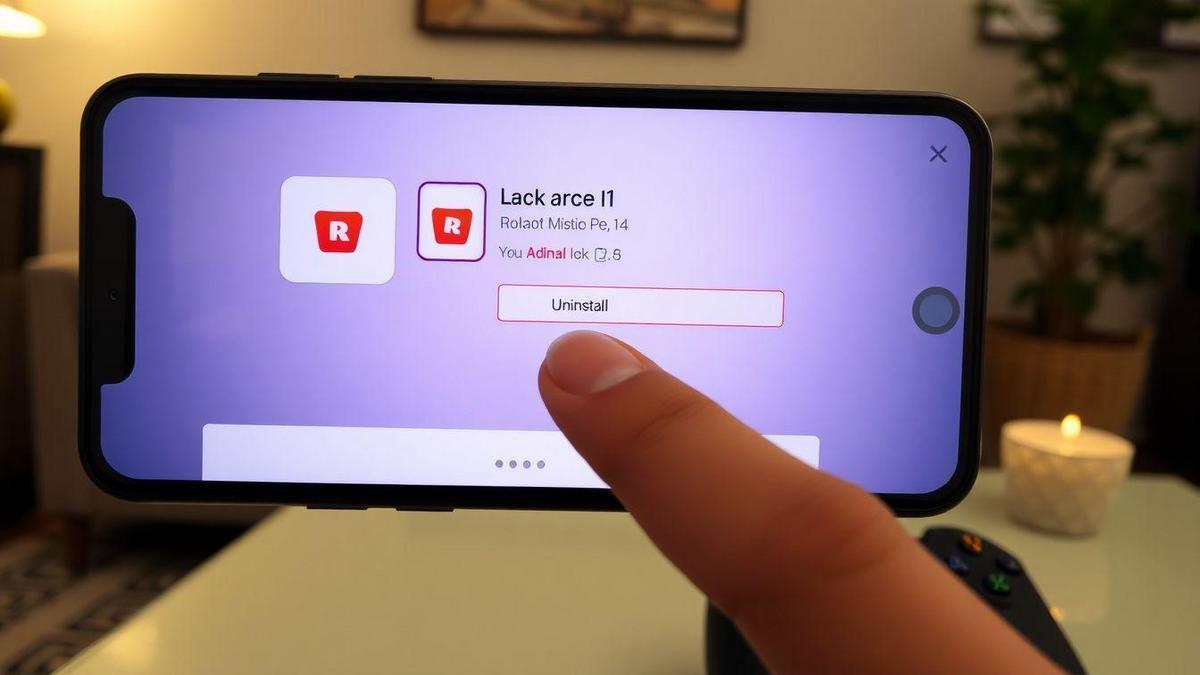Uninstall your Roblox on your cell phone now with ease and find out how! In this article, I'll help you navigate the settings from your device, find the app in the list, and offer valuable tips to ensure a smooth uninstall. We'll also explore how to remove Roblox on different platforms, discuss what happens to your data, and how to make everything easier. Get ready to free up space and improve your phone's performance!
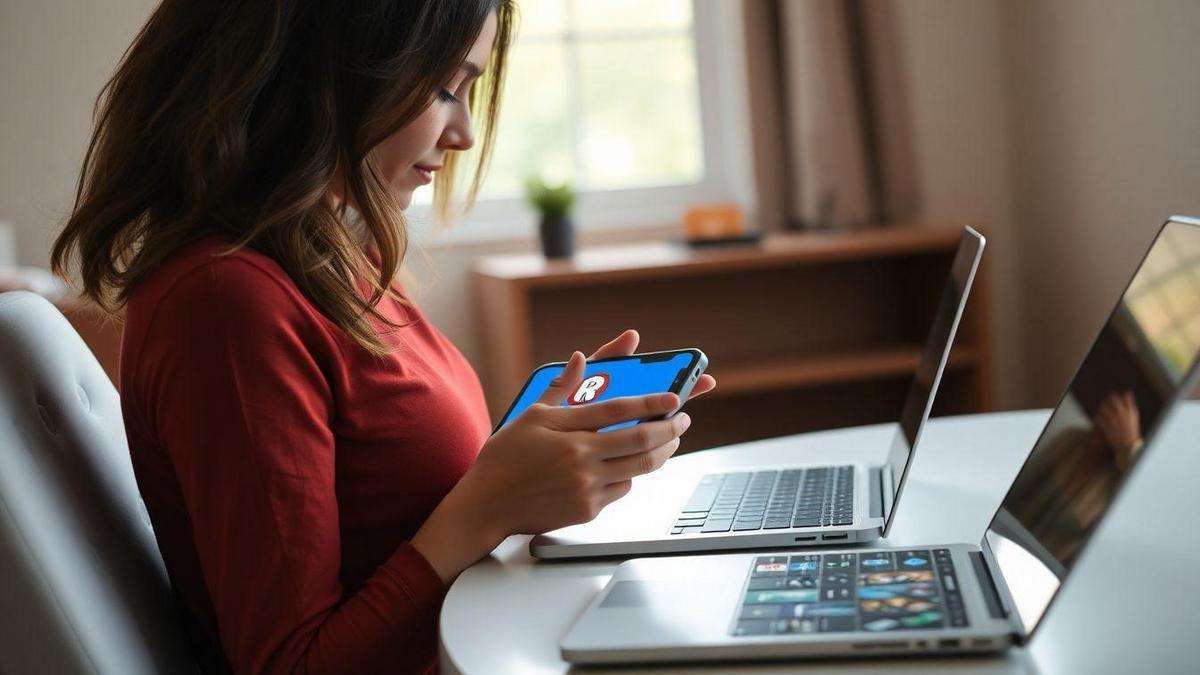
Simple Steps to Uninstall Roblox on Mobile
How to Access Your Phone's Settings
To begin with, I need to access the settings from my cell phone. I usually do this by following these simple steps:
- Swipe down from the top of the screen to open the quick menu.
- Tap the icon gear. This takes me straight to the settings.
If your phone is different, you may have to look a little harder, but most have a very visible gear icon.
Finding the Roblox App in the List
Now that I'm in the settings, my next step is to find the Roblox app. Here's how I do it:
- I go to the option of Applications or Application Manager.
- In the list of applications, I look for Roblox. It may be helpful to use the search bar if the list is long.
Here's a table that might help you understand where to find Roblox on different phones:
| Cell Phone Type | Where to Find Apps |
|---|---|
| Android | Settings > Apps |
| iPhone | Settings > General > Storage |
| Windows Phone | Settings > Apps |
Tips to Make Removal Easier
Now that I've found Roblox, it's time to uninstall it. Here are some tips I use to make this process easier:
- Tap and hold the Roblox icon until the uninstall option appears.
- Confirm removal when prompted. This is important to ensure the application is removed correctly.
If I'm having trouble, sometimes restarting my phone helps refresh the settings and makes it easier to remove.
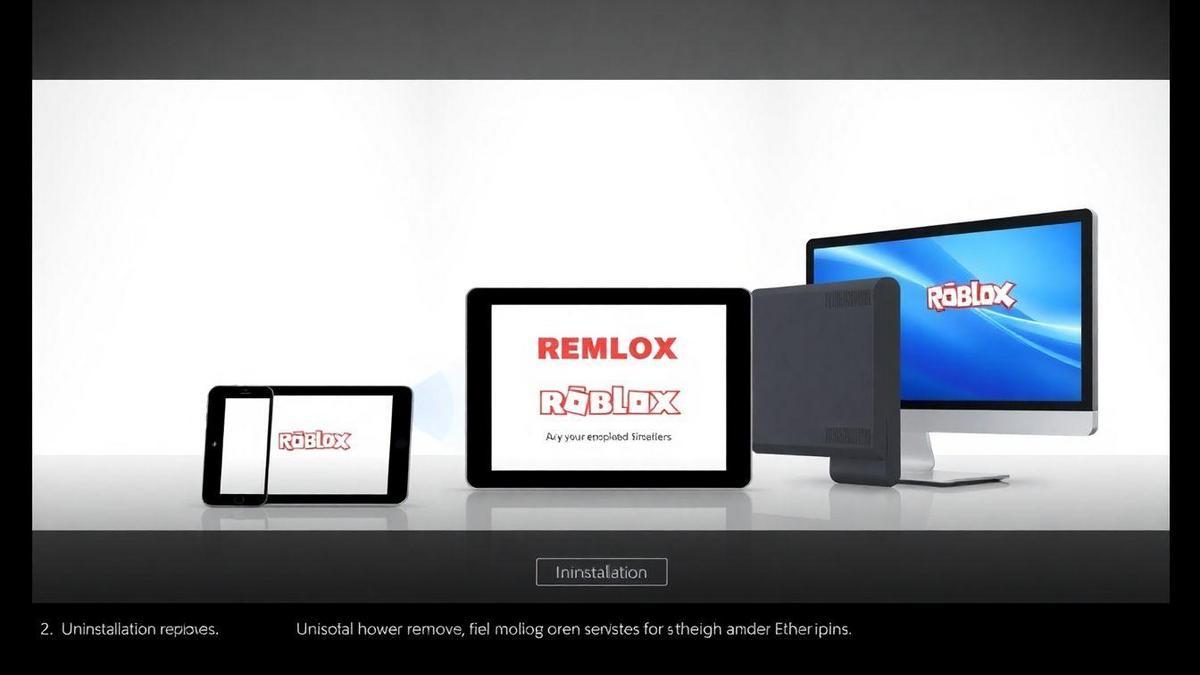
Easily Remove Roblox on Different Devices
Uninstall Roblox on Android
Uninstalling Roblox on my Android is pretty simple. I just follow a few quick steps. First, I go to applications menu. Then, I look for the Roblox icon. Tap and hold the icon until a menu appears. From there, I choose the option to uninstall. Just confirm and that's it! Roblox disappears from my phone.
Here's a table summary to make things easier:
| Steps to Uninstall Roblox on Android |
|---|
| 1. Access the applications menu |
| 2. Find the Roblox icon |
| 3. Tap and hold the icon |
| 4. Select the uninstall option |
| 5. Confirm uninstallation |
Delete Roblox from iPhone
To delete Roblox from my iPhone, the process is also super easy. I go to home screen and locate the app. Then, I tap and hold the icon until it starts to shake. An X appears in the corner of the icon. I just need to tap that X and confirm that I want it. remove the app. It's that simple!
Here's what it looks like in a table:
| Steps to Delete Roblox from iPhone |
|---|
| 1. Go to the home screen |
| 2. Locate the Roblox icon |
| 3. Tap and hold the icon |
| 4. Tap the X that appears |
| 5. Confirm removal |
Comparison of Uninstallation Methods
Now, let's compare the uninstallation methods on Android and iPhone. Both are pretty straightforward, but the way we do it is slightly different. On Android, I use the app menu, while on iPhone, I just hold down the icon. Here's a table that shows the differences:
| Feature | Android | iPhone |
|---|---|---|
| Access Method | Application menu | Home screen |
| Uninstall Action | Tap and hold, then uninstall | Tap and hold, then X |
| Confirmation | Yes | Yes |

What Happens After Uninstalling Roblox?
Game Data and Progress
When I decide uninstall Roblox, I'm always wondering what will happen to my data and game progress. The good news is that if I'm logged in to my account, all my progress and purchased items are saved in the cloud. This means that even if I uninstall the game, when I reinstall it, I'll find everything exactly as I left it. It's like putting a book back on the shelf, ready to be read again!
Reinstalling Roblox in the Future
If I want to play Roblox again, reinstalling it is very simple. I just go to my phone's app store, search for Roblox, and click install. Within minutes, I'll have the game back. As soon as I log in, all my games and progress will be there, ready for me to explore again. It's like meeting an old friend after a while!
What You Need to Know Before Uninstalling
Before I make the decision to uninstall your Roblox on your cell phone now, it is important to consider a few things:
| What to Consider | Details |
|---|---|
| Progress Saved | Make sure you are logged into your account to save your progress. |
| Space on Cell Phone | Uninstalling can free up space, but consider whether you really need it. |
| New Updates | I may miss new updates or temporary events. |
Thinking carefully before uninstalling is always a good idea. After all, you never know when the urge to play again might strike.

Benefits of Uninstalling Roblox from Your Phone
Freeing Up Storage Space
When I decided uninstall Roblox from my phone, I realized I was freeing up a considerable amount of space. Games and apps can take up a lot of space, and this can slow down my phone. By removing Roblox, I was able to free up space for photos, music, and other apps I actually use. It's like cleaning out a cluttered closet; once you take everything out, it's much easier to find what really matters.
Improving Cell Phone Performance
Uninstalling Roblox also did wonders for my phone's performance. I noticed it started running faster. This is important, especially when I'm trying to use other apps or even browse the internet. A faster phone means less frustration, and I can enjoy my time online more.
How Applications Affect Performance
Apps like Roblox can consume a lot of your phone's resources. Here's a simple table that shows how this can impact performance:
| Application | Memory Usage | Impact on Performance |
|---|---|---|
| Roblox | High | Slow |
| Social media | Average | Moderate |
| Simple Games | Low | Fast |
As you can see, Roblox consumes a significant amount of memory. This can make your phone slower and less responsive. After uninstalling it, I noticed my phone became much lighter and faster.
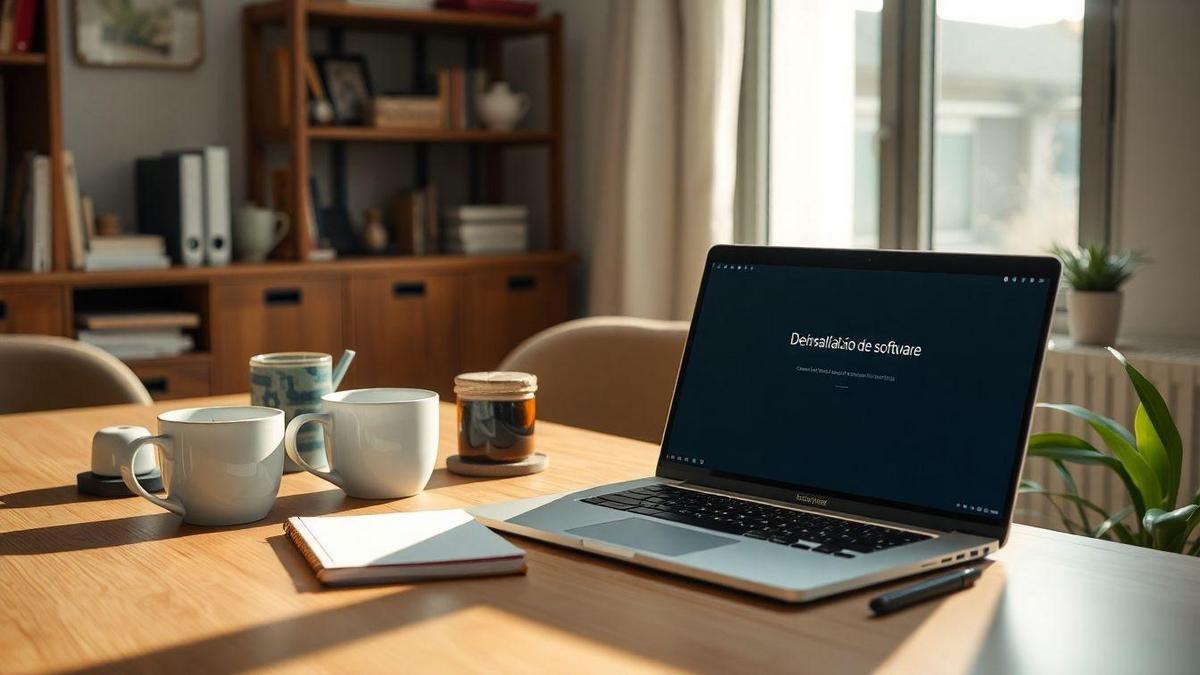
Tips for a Successful Uninstall
Checking Related Applications
When I decide uninstall Roblox, I always check related apps. Sometimes I have other games or platforms that may be connected to Roblox. For example, if I used any apps to transfer data or interact with the game, it's a good idea to uninstall them as well. This helps avoid any conflicts on my phone.
Using Cleaning Tools
Another tip I always follow is to use cleaning tools. There are several apps that help remove unnecessary files and cache. This is great because it allows me to free up space on my phone. Some tools I like are:
| Tool Name | Main Function |
|---|---|
| Clean Master | Clearing cache and files |
| CCleaner | Removing unwanted files |
| Files by Google | Organize and free up space |
These tools are super easy to use and help me keep my phone light and fast.
Avoiding Common Uninstallation Problems
I always keep an eye out for some common issues that can arise during uninstallation. For example, it's easy to forget make backup of my data. Before uninstalling, I make sure I've saved everything I need. Another thing to do is check that there are no pending updates, as this can cause errors.
I once uninstalled a game without thinking and lost some achievements. I learned the hard way that it's always good to have a plan before you act.

Roblox Uninstall Guide: Frequently Asked Questions
How to Uninstall Roblox if I Can't Access the App?
If I can't access the Roblox app, don't worry! I can uninstall it from my phone. Here's how I do it:
- Access Settings: First, I go to my phone's settings.
- Applications: Then I look for the applications or “Apps” section.
- Find Roblox: I scroll down the list and find Roblox.
- Uninstall: Finally, I tap “Uninstall” and confirm.
So even if the app doesn't open, I can remove him from my cell phone.
What to Do if Roblox Won't Uninstall?
Sometimes Roblox can be stubborn and won't quit. If this happens, here are some tips I use:
- Restart your phone: Sometimes restarting your phone helps to solve the problem.
- Storage Space: I check if I have enough space on my phone. If not, I free up some.
- Updates: I check if my operating system is up to date. This may help with uninstallation.
Solutions to Uninstallation Problems
If Roblox still won't uninstall, I follow some solutions:
| Problem | Solution |
|---|---|
| App crashed | Force stop the app in settings. |
| Uninstall error | Clear app cache before uninstalling. |
| No response after several attempts | Restore factory settings (last resort). |
These solutions usually resolve most uninstall issues. If you're still having trouble, you can contact Roblox support.
Conclusion
So, ready to uninstall Roblox from your cell phone? I hope this guide has been like a map on your journey, helping you navigate through settings and the free up space on your device. Remember, uninstalling can be a great way to improve your cell phone performance and make everything easier. And don't forget, if you decide to play again, just reinstall and your progress will be there, like an old friend waiting for you!
If you enjoyed this article and want to discover more tips and tricks about technology and gaming, be sure to visit the website Sync Game Tech. I'm always here, ready to share more knowledge with you!